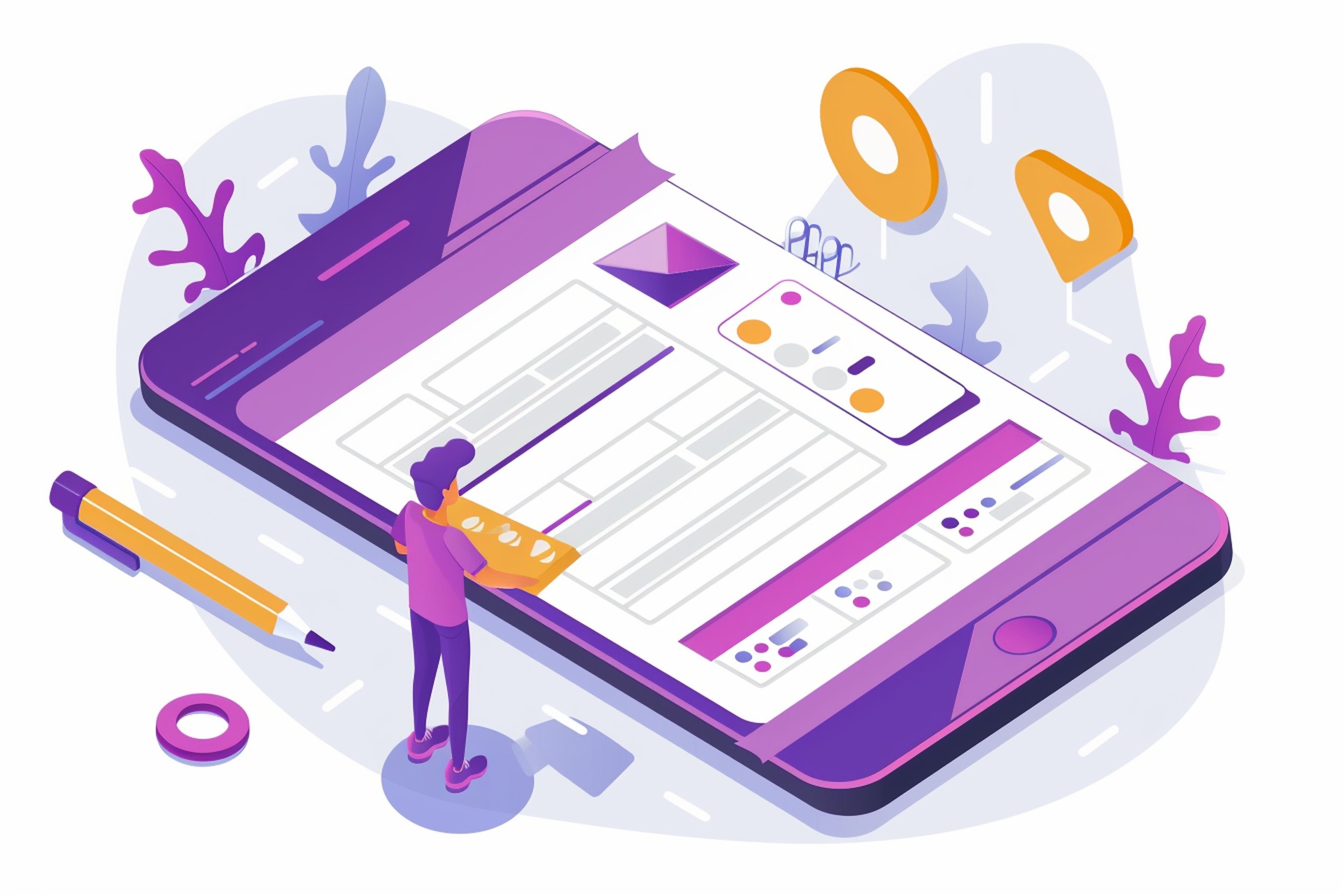Are the Forms on Your Website Accessible? Best Practices for Inclusive Data Collection
Forms are a core feature of websites, whether it's for signing up, making a purchase, or simply sending an enquiry. However, if your forms aren't accessible, a large number of users may find them difficult or even impossible to use. Accessible forms are essential to ensure everyone, including people with disabilities, can easily and comfortably interact with your website.
In this post, we’ll explore the best practices for creating accessible forms that promote inclusive data collection - perfect for designers, marketers, and anyone in your business that has a role in web design!
Why Accessible Forms Are Important
Forms are meant to capture valuable information from users, but if they aren't accessible, you're potentially excluding a large portion of your audience. The Department for Work and Pensions’ Family Resources Survey estimated that around 24% of the UK's population had some form of a disability in the 2021/2022 financial year. That's almost 1 in every 4 people. Logically, with such a high number of people classed as disabled in the UK, accessibility is an issue of inclusion as well as compliance.
Accessible forms enhance the user experience for everyone. They help ensure that individuals with different needs —such as those who use screen readers, keyboard navigation, or other assistive technologies — can engage fully with your site. On top of this, accessible forms foster goodwill by demonstrating that your organisation values inclusivity. This shows corporate responsibility and that your company has a good moral standing, encouraging those who are socially conscious to use your website, services, and products.
Best Practices for Creating Accessible Forms
Provide Clear and Descriptive Labels
Each form field needs a clearly written label that explains what information the user should input. This is especially important for users relying on assistive technologies like screen readers, which depend on accurate labelling to help users navigate the form.
For example, instead of just having a box to fill in without context, include a simple label like “Email Address” or “Phone Number” next to the input field. Avoid using placeholder text as the sole descriptor, as it may not be accessible to all users.
Making sure that forms are well labelled and easy to fill out for those with accessibility needs ensures that they can provide you with their information effectively. Potential customers who struggle to fill out these fields may otherwise abandon your site at this stage, making you lose out on important information that could be used for targeted marketing campaigns and sales.
Offer Clear Instructions and Error Messages
When users fill out forms, they need clear instructions on what information is required and how to correct mistakes. Make sure to provide helpful and specific error messages when something goes wrong. For example, instead of a generic "Error!" message, it should say something like "Please enter a valid email address."
It’s also important to ensure error messages aren’t only signalled by colour (like highlighting the field in red), as users with colour blindness or other visual impairments may be unable to distinguish the difference. Use text or symbols to provide additional context for users.
Similarly, be direct when requesting information. For example, when it comes to creating a password, your form should be clear in indicating that a password will require a certain number of characters, as well as symbols and numbers in order to be accepted.
Enable Keyboard Navigation
Many people with mobility impairments or visual disabilities use keyboards to navigate websites instead of a mouse. For these users, it’s critical that your form allows for smooth keyboard navigation. This means users should be able to move through the form logically, using the 'Tab' key to go from one field to the next in a coherent sequence.
Make sure all interactive elements, such as buttons, checkboxes, and dropdown menus, are accessible and can be easily operated using the keyboard alone.
Ensure Strong Colour Contrast and Clear Visual Cues
Colour contrast plays an essential role in how users experience forms. Text fields, labels, and buttons must be clearly visible, even for users with visual impairments such as low vision or colour blindness. As a rule of thumb, the contrast between the text and its background should be strong enough to ensure readability.
In addition to colour, use clear visual cues like bold text or asterisks to indicate required fields. Don't rely solely on colour, as users with difficulty distinguishing between certain colours may miss critical information.
Group Related Fields
Forms that collect a lot of information can become overwhelming. Grouping related fields into sections helps simplify the process and makes the form easier to understand. For instance, if you're collecting shipping and billing details, create separate sections for each. This helps users follow the form logically, particularly those using screen readers or keyboard navigation. Similarly, many sites now allow for a box to be ticked if the shipping and billing address are the same — making forms easier and quicker to fill out for everyone!
Additionally, use clear headings to guide users through each section, ensuring that they know what information is required for each part of the form.
Reduce Cognitive Load
Long or overly complex forms can be daunting for users with cognitive disabilities. To improve accessibility, try to keep forms simple and concise. Break complex forms into smaller steps, allowing users to complete one section at a time, rather than overwhelming them with all the fields at once.
Provide instructions or hints for fields that may be confusing. For example, if a password has specific requirements, make sure these are clearly outlined from the start, helping users avoid errors.
Make Forms Mobile-Friendly
In today’s world, many users will be filling out forms on mobile devices. Ensuring your forms are mobile-friendly is an essential part of accessibility. This means the form should be responsive, adjusting smoothly to different screen sizes, and that buttons and fields are large enough to be easily tapped without accidental errors.
Provide Feedback and Confirmation
Once users submit a form, they should receive clear feedback to confirm their actions. A confirmation message that tells users their form has been submitted successfully not only reassures them but also prevents them from submitting multiple times by accident. If there are any errors, guide users back to the specific fields that need correcting.
Conclusion
Creating accessible forms is a key part of designing an inclusive website. By following best practices like using clear labels, offering helpful error messages, enabling keyboard navigation, and reducing cognitive load, you can make your forms accessible to all users, regardless of their abilities.
Accessible forms help ensure a better experience for all users. A well-designed form will result in higher completion rates, fewer abandonments, and improved user satisfaction. Ultimately, accessible forms benefit your business by reaching a wider audience and demonstrating your commitment to inclusivity.
Is your website making data collection easy for everyone? It's time to prioritise accessible forms and make sure no one is left behind.
If you've got ideas or comments on this blog, please let us know with the form below.